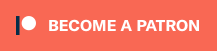Q:How do I add the MegaMud path files to my megamud?
A:Close out of ALL open instances of MegaMud and extract the zip file from the Downloads page to your \MegaMud\Default folder. Once completed, launch MegaMud.exe, navigate to Options > Game Data > Paths and click the Scan button. IMPORTANT: The custom paths will conflict with stock mud paths. If you need to have two “separate” MegaMud installations at the same time, please see below.
Q:How do I add new spells to MegaMud?
A:If the spell already exists in Options > Game Data > Spells, the simplest solution to make it available for new classes is to double click into the details of the spell and change the Type to Any. This will allow you to add pre-existing spells to MegaMud for the new classes. Adding new spells from scratch or updating the message/responses on existing spells to be correct is still somewhat simple, but does involve a few additional steps. MegaMud functions fairly well with combat and utility spells such as cure disease as I do not believe that does any sort of validation to see if a spell is defined with the short code, however some attack spells require you to set up at least a spell definition. Room spells require the “Area” box to be checked (as do party heals/blesses). In order to add a new bless spell from scratch, go to Options > Game Data > Spells and input your “new” spell. The important things to note are as follows: You must define a name and a Code. Type should always be set to Any for simplicity sake. You will need to check Timed duration for bless spells. If the spell can be cast on yourself, you will check Self. Check Player if the spell can be cast on other players. If this is a room heal or room bless spell, you would set it as Self and Area. The easiest way to make sure you’re setting it up correctly is to compare with an existing spell in the database that functions similarly and base your new spell on this configuration. Once you have your spell definition set up, in order for it to recognize the “Timed duration” portion and actually allow you to input it in your MegaMud blesses, you will need to set up a corresponding Message/Response with an identical name to whatever you defined the spell as. IMPORTANT: The Message/Response is case sensitive and needs to match the Name of your spell definition exactly. In order to define a new Message/Response, go to Options > Game Data > Message/Responses and click New. As previously mentioned, the Name needs to be the exact name of the spell definition. The “Message” field will be the message that is displayed when the spell is cast and the “Ends with” field will be the message displayed when the spell wears off. This is how MegaMud is able to keep track of which spells wear off and recast them.
Q:Why won’t my MegaMud stop looking at other players?
A:There are two fixes for this. The recommended fix is to add all of the new Races/Classes into MegaMud. Again, please note that they are case sensitive. The second solution is to uncheck the “Look at players to learn their inventory” option in Options > Settings > Talk.
Q:Why won’t MegaMud move when I am leading a party?
A:This is typically indicative that a character in your party is of a Class that you have not defined in MegaMud. Adding the Class to Options > Game Data > Classes will correct the issue. These are case sensitive as well.
Q:How do I set up MegaMud to auto log in? (Bonus steps are provided to disable the automatic log-off process launched by clean-up)
A:(See Screenshot Above)
Start by navigating to Options > Settings > BBS
Click New to define a new “BBS”
Enter in the Message/Responses in the Logon Automation box (The menu prompts and the necessary responses to navigate through the menu). Note: Each player will need their own “BBS” entry.
For advanced players, you can click on the “Global messages” button from this screen, and modify the “Shutdown” message to gibberish (anything that will not match a valid message in the system) to ensure you get those extra 5 minutes of experience prior to clean-up every day.
Q:How do I get MegaMud to attack bosses with one word names?
A:MegaMud will mistake monsters such as Athos, Epron, and anything with a capitalized single word name as a Player and will add them as into the database as such (and likely treat it as PVP based on your configurations). If you catch this before you encounter them, you can avoid this by adding them as a Monster with Relationship type Enemy in Options > Game Data > Monsters. If you’ve already ran into them, you may also need to look for them in the Players tab and remove these bad records.
Q:How do I install two separate instances of MegaMud? This is only necessary if you play another realm with a different set of paths such as a stock realm or another heavily edited realm which is not of the Mud Revolution flavor.
A:Install or copy MegaMud to two separate Directories: i.e. C:/MegaMud and C:/MegaMudTwo. Once you have created a BBS/character and saved, navigate to the appropriate MegaMud folder and go into the Chars sub-folder. Open it in Notepad or any basic text editor and look for the line that says DataDir=C:\Program Files\MegaMud. This is where you need to specify the correct directory such that MegaMud will recognize the correct set of data files. By default, it will point back to the location of your original MegaMud installation. Additionally, you may want to change the CaptureDir, ImportDir and DownloadDir to the new location, but I don’t believe this step is required.